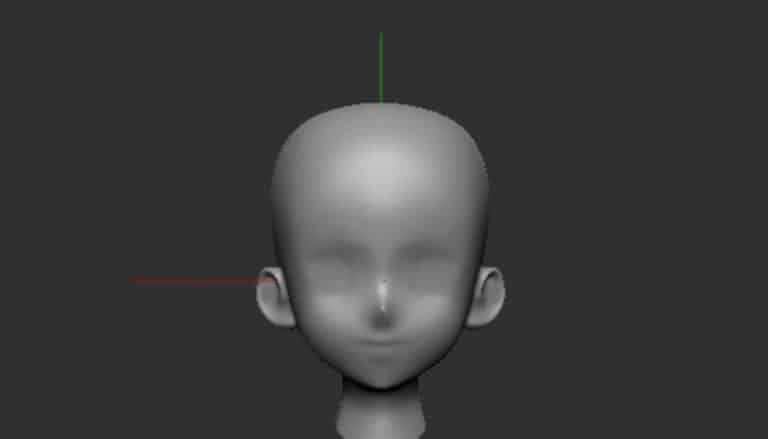The Zbrush Mirror and Weld function is amongst the most useful tools in Zbrush and if used correctly can save a lot of time and anguish. However if you are unfamiliar with it you can very quickly get lost and confused.
There are many perks to using this tool and in this article I am hoping I can demonstrate to you its usefulness.
While it is a great tool it can be a little temperamental, so I will also address some of the common problems and how you can easily resolve them. I have also have addressed Mirror and weld in the below video which I encourage you to check out.
What Does Mirror and Weld Do
As the name implies Mirror and Weld mirrors the topology from side of the X, Y or Z access to the other.
Mirror and Weld mirrors whatever is on the Negative side of the axis to the Positive. If any part of the object is in the Positive it is removed and replaced with a duplicate of the Negative side.
Any any polys that touch the centre point are connected to form one a single single piece of geometry (hence the Weld).
If there are no polys touching the centre point then it creates two separate pieces of geometry.
As an example lets look at the below we have a simple sphere subtool. In the first example the negative side crosses of the positive side of the X axis. As such it creates a single piece of geometry with the spheres merged at the centre point.
In the second example below the sphere does not touch the centre point and it creates 2 pieces of geometry.
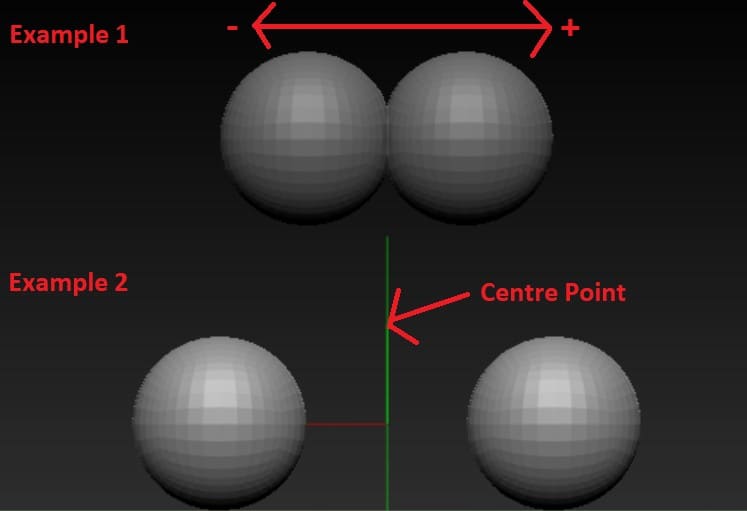
As you can see from this example geometry and shapes can be created easily using this tool.
How Do You Access and Use Mirror & Weld
Accessing Mirror & Weld is easy however there is a little setup you need to do first.
First you need ensure you have converted your object to a Polymesh 3d. Then as in the example above if you turn on the Floor Grid you can see where the central point is for each axis.
Now you are of in the position to use Mirror & Weld. You can access it through the menu on the right hand side under Geometry – Modify Topology. The tool itself is really easy to use, simply choose what axis you are mirroring and then click the button.
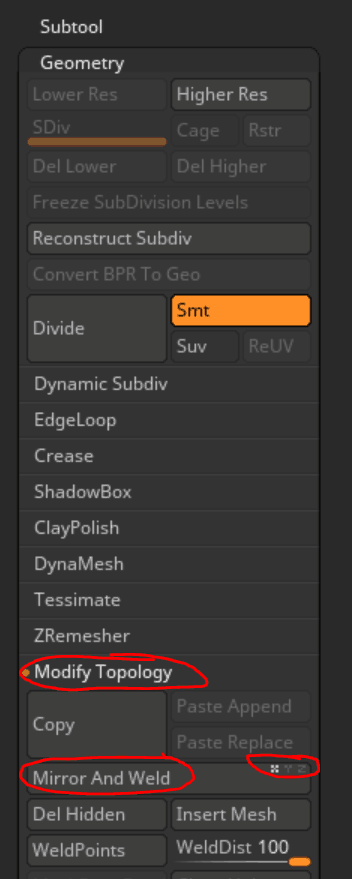
One pro tip if you are positioning your model for a mirror and weld and you are looking for more precision then just using the move tool. You can actually modify the position under Geometry – Position. Its in one of those menus you can easily just skim over.
Common Usages
Restoring Symmetry to Your Model
Probably one the most common usage of Mirror Weld is for restoring Symmetry to your model.
Occasionally you may forget to sculpt in symmetry and you don’t want to undo or restart all your hard work. Mirror and Weld is great for this you can simply press the button and your back on track.
This works great for any model whether its Hard Surface or Character Modelling.
Certain brushes such as the Trim Brushes simply do not work in Symmetry. Using the Mirror and Weld works great in conjunction with brushes like these and can really assist with your workflow.
Using to Create New Geometry
Mirror and Weld is great for creating new geometry similar to the example previously with the spheres. You can join and create new geometry simply by off-centring it and using Mirror and Weld on the various axis.
This method is great for easily blocking out shapes. Simply weld a few different shapes together and you can get some interesting forms.
I’ve even been able to use this to block out characters by welding various spheres together. Its amazing how well this can work. Its a great twist to a basic tool.
Using to Connect Geometry
Using Mirror and Weld to connect Geometry is a great way to avoid having to use Dynamesh, which completely recalculates your geometry.
Its exceptional at connecting two objects together as it welds the points making it one. It gets rid of any unnecessary topology while maintaining your the rest of your geometry.
I’ve found this particularly useful with hard surface modelling. Using this tool in conjunction with the Zmodeller Brush, saves a lot of time and makes things a lot easier
Common issues
Mirroring from the Wrong Side
Probably the most common issue that arises when using Mirror and Weld is mirroring from the wrong side resulting is the unintended side being mirrored. This can be frustrating, however there is a really easy way to fix this.
On the right hand set of menus find the Deformation menu and select Mirror. This work exactly the same as the Mirror and Weld function however it just flips the model.
Simply choose what axis you wish to mirror and hit the button. Once you do this run the Mirror and Weld again and you should be back on track.
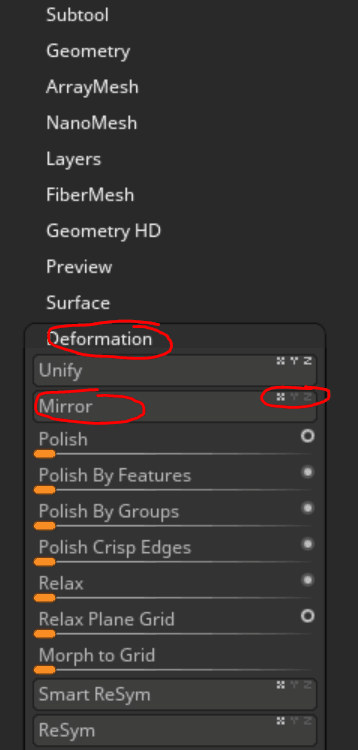
Finding the Centre again
Sometimes you may have some issues finding the centre point again. This is really easy to to fix.
Once again under the Deformation menu on the right hand side you will find a button called Unify. I recommend you leave all axis selected and just hit the button. It will recenter your model and you are good to go.
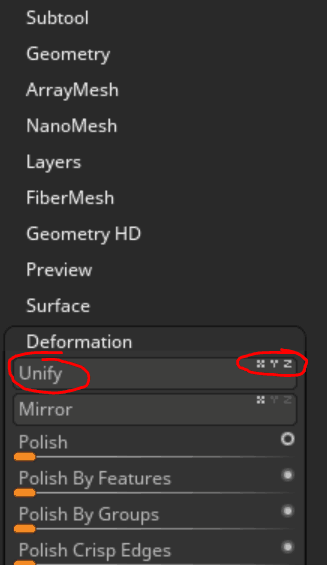
Its important to note this may also resize your subtool as it attempts to convert all your subtools to a standard unit of measure. If this is not ideal I’d recommend using the Position options located in the the Geometry menu on the right hand side. Simply set everything to 0 and you should be exactly in the centre again.
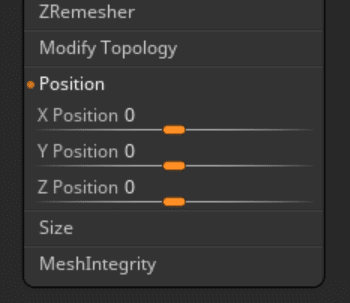
Creases in the Model
Creases can sometimes appear in your model when using Mirror and Weld and in most cases I find this is due the the position shifting slightly. I’ve never quite figured out how this happens but I put it down to user error.
In most cases this can be fixed by using functions such as Unify or changing the adjusting the Position as above. However I have found this doesn’t always work depending how long you have been working outside of exact symmetry. In these cases I’ve found no other choice but to manually smooth out the creases.
Conclusion
Hopefully you now understand why Mirror and Weld can be such a great tool and why you should add it to your tool set. It has a lot of versatility, its easy to use and can save you A lot of time.
I highly encourage you to test and play with it as it is no doubt one of my favourite and most used tools.