There is not an insignificant amount of left-handed artists and it is in drawing tablet manufacturers’ best interest to ensure they cater to the left-hand market. But how exactly does this work considering there are no specifically created left-hand drawing tablets?
There are no specific left-hand or right-hand drawing tablets. It is up to the driver software to allow for changes in the orientation of the drawing tablet to make it more comfortable to use with either hand. It is up to the manufacturer of the Drawing Tablet to implement this functionality.
In this article, we will discuss how the usage of a drawing table differed from left to right hand. What Tablets can be used with the left-hand? What to look out for when purchasing a tablet for a left-hander and my recommendation.
How Does A Drawing Tablets Usage Differ from Right-Hand to Left-Hand
A tablet is essentially one big trackpad, why would you require a left-hand drawing tablet? The simple answer is you don’t unless hotkeys or trackpads are important to you.
Using my Wacom Intuos Pro as an example the default orientation of the drawing tablet has the hotkeys and dials on the left-hand side and the trackpad on the right. This means while you 3d model with your right hand you can utilize the hotkeys with your left.

However, if you are left-handed it isn’t practical to 3d model with your left hand and use the hotkeys with your right. Or at least it isn’t without doing extensive arm acrobatics.

It is important to note that if you have a drawing tablet that has no buttons or function keys along the top this is not so important.
How Do Drawing Tablets Work With Left-Handed Use
The solution is simple it needs to be flipped so the buttons are on the right and the trackpad on the left.
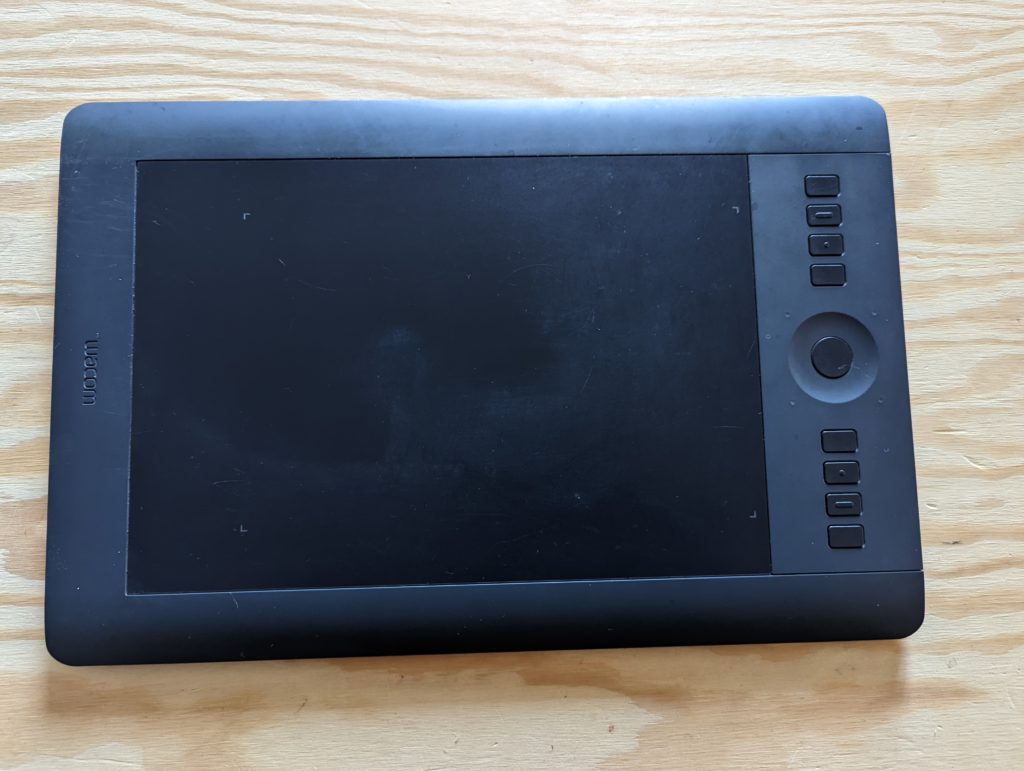
This however comes with the major problem that your trackpad is now inverted (Up is Down and Left is Right). Thankfully this is where the drawing tablets driver should assist.
Using the Wacom driver software as an example, it is as simple as going to the orientation settings and changing the Express Keys Orientation to Right.
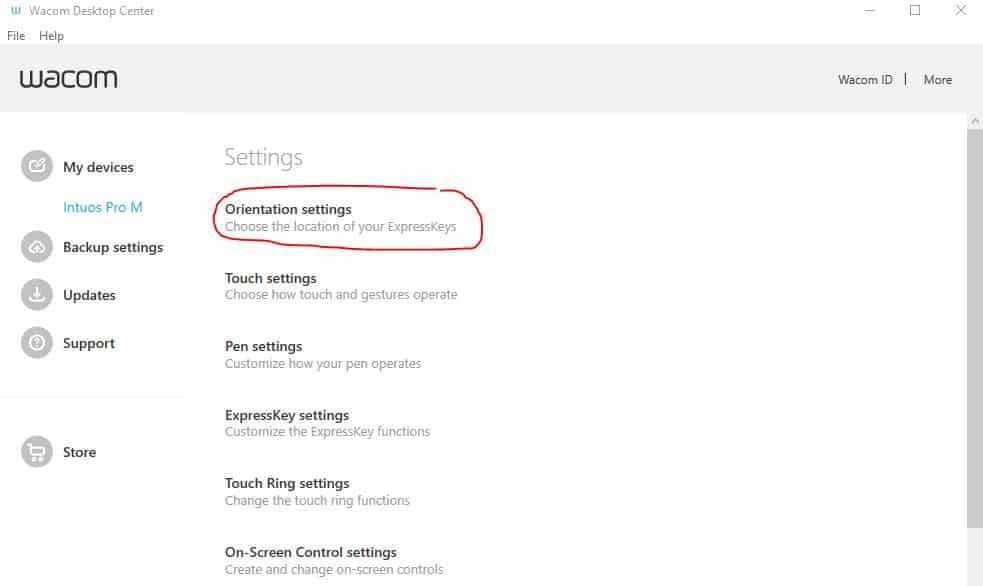
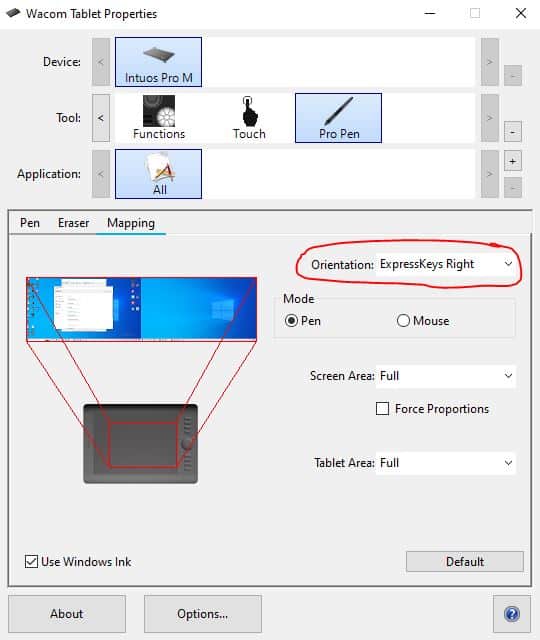
If you are purchasing a Drawing Tablet you are not necessarily looking for a drawing tablet that is specifically designed for left-hand use. You are looking for a manufacturer who has implemented left-hand use.
What Drawing Tablets Are Available For Left-Handed Use
Drawing Tablets aren’t explicitly designed for left-hand or right-hand usage. It’s up to the manufacturer to implement the ability to change the orientation. As such if you are looking to purchase one it’s always worth checking if this option is available.
Popular brands such as Wacom, Huion & XP-Pen almost always have this implemented. It is likely that most tablets will have some form of implementation so you should be reasonably ok. This being said not all tablets are by default designed with left-handed people in mind so considering how flipping the tablet will affect the usage of the tablet is important.
Considerations for Left-Handed Use of Drawing Tablets
- Labeling of Buttons
- Buttons on both the side and top of the Drawing Tablet
- Cable Placement
There are 3 big considerations you may also want to consider with using a drawing tablet left-handed because there is no doubt the default design was meant for a right-hand person.
Labeling of Buttons
If aesthetics are important to you and writing such as numbering being upside down would annoy you, then I strongly suggest avoiding tablets designed like this.
For me personally even the thought of having a brand name that has been printed on the tablet being upside down when you flip it would break my head.
Buttons on Both the Side and Top of the Drawing Tablet
Some tablets pride themselves on having a large number of express keys available, as such they have them on the side and usually soft-touch keys along the top. While this is great, this is designed with a right-hand person in mind. If you were to flip the tablet it means the keys are at the bottom.
This can be problematic as it means keys are more likely to be pressed by accident with your wrist while you draw. Very Annoying!
Cable Placement
Cable placement is important to consider. Even though a lot of drawing tablets are wireless you are still likely to be plugged in and working with them while you are at your desk. If the cord connects at the top of the tablet it means when you flip it the cord will extrude out the bottom.
This can be intrusive and make it more difficult to use.
My Personal Reccomendation
If you are looking for something that ticks all the boxes my 3 preferences would be as follows
Wacom Intuos Pro Medium is the best of the best, a quality product that will last many years. Also the most expensive option but well worth it.
Huion Inspiroy Giano is Huions best quality drawing tablet available. Even its tiny LCD screen flips when you change it to left-hand orientation. Thought has actually been given to left-handers.
XP-Pen Pro Deco is a cheaper but quality drawing tablet. It has everything you could need as a left-hander.

